Fluke 805 Vibration Meter Firmware and Trending Template
To copy the template:
Turn on the PC or Laptop and copy the template you have downloaded from the link above.
To export data:
- Connect the USB cable between the PC and the Meter.
Turn on the Meter.
A pop-up menu opens to show that the new hardware is found.
-OR-
- Go to My Computer and select the removable disk that is the Meter. Double-click to see the contents of the disk.
- Make a copy of the TXT-format file from the Meter to the PC or Laptop.
To use the template and plot a graph:
Open the TXT template.
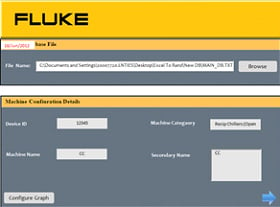 Trending Template Configuration Tab
Trending Template Configuration TabClick Browse to find the Main_DB.TXT data file.
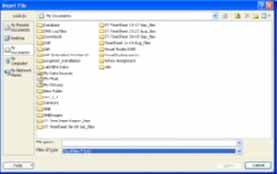
Open TXT Format File
The template only reads data from files in TXT file format.
The file path shows on the File name tab in the Custom-built template.
Click Configure Device on the template.
The Device Configuration Window opens.
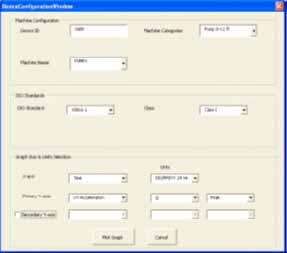 Device Configuration Window
Device Configuration Window- Click each drop-down list to select the Machine Configuration from the saved measurement data:
- Device ID
- Machine Categories
- Machine Name
- Click the drop-down list for the ISO Standard and the Class.
- Click each drop-down list to select the Graph Axis and Unit Selection for the plot:
- X-axis required Parameters
- X-axis required Units
- Y-axis required Parameters
- Y-axis required Units
Click Plot Graph.
Please see below for an example of a graph you can make with measurement data from the Meter.
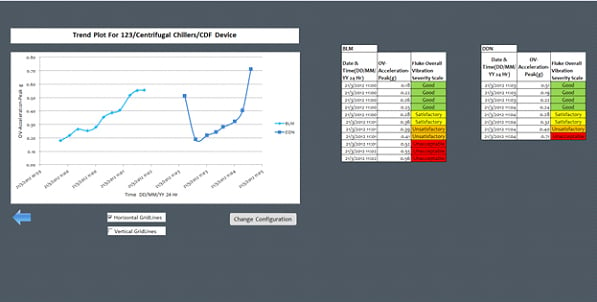 Plot Graph
Plot Graph
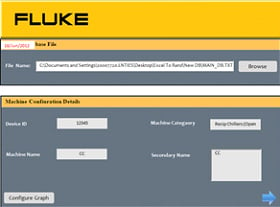 Trending Template Configuration Tab
Trending Template Configuration Tab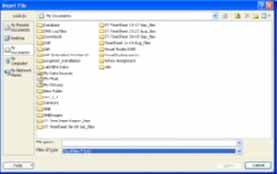
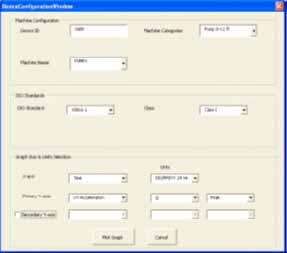 Device Configuration Window
Device Configuration Window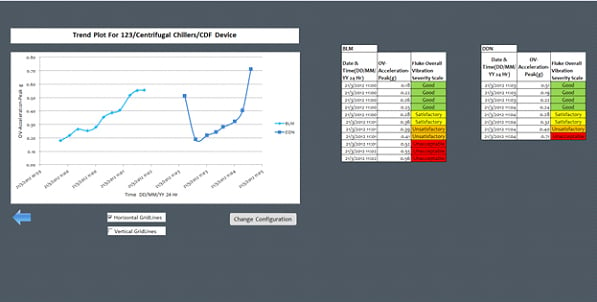 Plot Graph
Plot Graph