Fluke 805 Vibration Meter Firmware and Trending Template fluke-805-vibration-meter-firmware-and-trending-template Fluke 805 Vibration Meter Firmware and Trending Template Fluke 805 vibration meter firmware trending template. Push work orders and routes directly to your 805 FC using the Fluke Connect™. Quickly create asset groups, assets and test points using the Import Template in Fluke Connect™.
Fluke 805 Vibration Meter Firmware v3.0.5 (.bin)
- Quickly create asset groups, assets and test points using the Import Template in Fluke Connect™ Web App
- Push work orders and routes directly to your 805 FC using the Fluke Connect™ Mobile App
- Set up and edit machine profiles using the Fluke Connect Mobile App and push them to your 805 FC
- Associate test results with machine profiles automatically
To upgrade the Meter:
- Download the upgrade file for the Meter by clicking the above link.
- Connect the USB cable to the PC or laptop.
- Make sure the Meter is off.
- Simultaneously push and hold Setup button and > button as you connect the other end of the USB cable to the Meter.
- The Meter boots up in the firmware upgrade mode and stays on while it is connected to the PC.
- Identify the external disk that is the Meter in an Explorer window on the computer.
- Make a copy of the upgrade file to the external disk that is the Meter.
- Right-click on the external disk and select eject.
- Disconnect the Meter from the host PC - to prevent database corruption problems, always use the “Safely Remove Hardware” option before unplugging the USB cable. When you eject a device (like a USB drive or the 805 FC), Windows will tell you when it's safe to remove, ensuring all programs are done running.
- Restart the Meter.
Fluke 805 Vibration Meter Trending Template
Export and trend in Microsoft® Excel
Fluke 805 Vibration Meter Trending Template Version 2.2 (For firmware versions prior to v3.0.3)
Fluke 805 Vibration Meter Trending Template Version 2.6 (For firmware v3.0.3)
Fluke 805 Vibration Meter Trending Template Version 2.7 (For firmware v3.0.5)
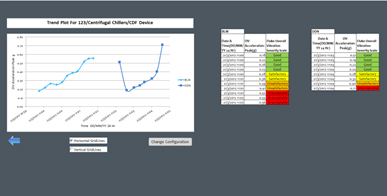
Trending vibration measurements over time is the best method to track machine health.
With the Fluke 805 you can easily:
- Export your results to Microsoft® Excel through a USB connection
- Trend the readings with the built-in templates and plot graphs
- Compare the overall vibration readings to ISO Standards (10816-1, 10816-3, 10816-7)
Import measurements from the Fluke 805 Vibration Meter to an Excel template on your PC in order to trend the bearing parameters: overall vibration, CF+ and temperature. The user can now see a clear picture of the changing bearing condition and deteriorating health of the machine.
Instructions for installing the template
Instructions for trending and printing