New FieldSense™ technology on 377FC and 378FC clamp meters enable you to measure voltage and current with your clamp jaw.
With Fluke Connect software integrated into many Fluke tools, including the 377 FC and 378 FC Clamp Meters, you can save time and money when it comes to troubleshooting problems. Measurements can be stored in the cloud, where teams can always access the data on their smart device or computer. Whether your maintenance and reliability team is gathering data from condition monitoring sensors, or from portable test tools, they now have all the data they need to make critical decisions and complete necessary jobs.
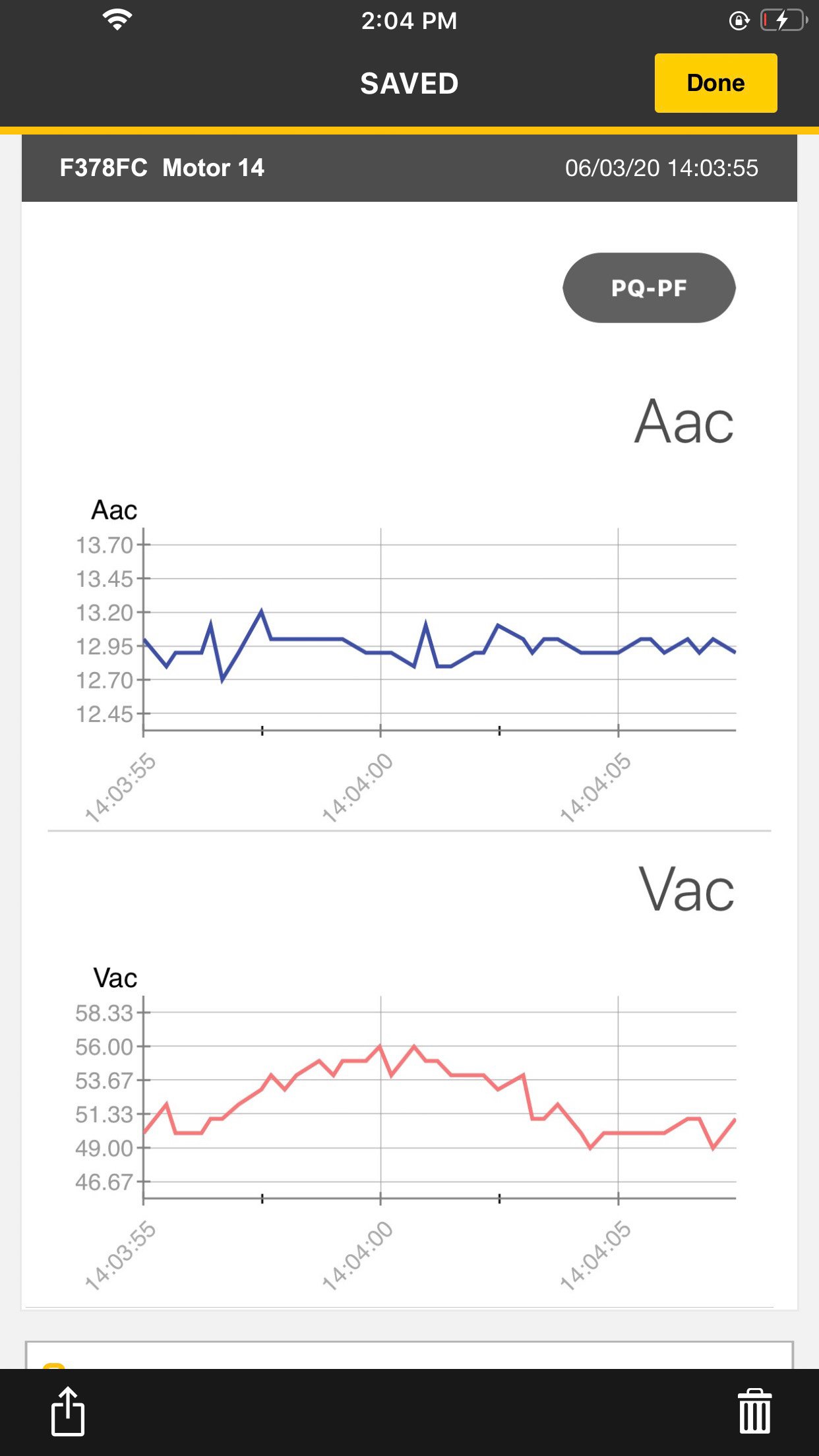
Fluke Connect on the 377 FC and 378 FC Clamp Meters
Both the 377 FC and 378 FC clamp meters are Fluke Connect enabled, providing users with the ability to record, analyze, and share results with team members. With Fluke Connect, users can:
- Remotely log, trend, and monitor measurements
- Pinpoint intermittent faults
- Gather data as the basis for preventive maintenance
- Work safely at a distance- outside of the flash zone
- Save and share measurements and readings with your team
Solving intermittent faults
Maintenance teams are often plagued by bad actors where the best way to catch intermittent faults is by logging data over a period of time. Instead of hoping to catch intermittent equipment problems when they occur, you can set up a clamp meter and leave it to record measurements for a time with Fluke Connect. By recording the current and voltage you can then determine a cause for a voltage drop in the system.
Troubleshooting systems
When troubleshooting systems, like three-phase systems, you can use Fluke Connect to share your results with a customer or manager to identify and resolve problems. By saving three-phase measurements, including the phase rotation information, onto the cloud, any member of your team can access them and align on what the root cause could be. The collaboration can happen quickly so actions to fix the problem can then begin.
Preventive maintenance
Using Fluke Connect on your clamp meter over time can help you create the trend and baseline data you need for preventive maintenance. The software allows teams to view asset trends on graphs with data collected over time. Personnel can complete data analysis, providing teams with insights they use to predict asset condition and avoid downtime.
Safety
As safety is always a top concern, being able to limit the number of people and time spent within the flash zone is an added benefit of using Fluke Connect. Once you’ve set the clamp up, you can see your measurements, save them and review them, all while standing safely away at a distance.
How to Set-Up Fluke Connect
The Fluke Connect app works with Apple and Android mobile devices and available for download from both the Apple App Store and Google Play.
- On your smartphone, go to Settings > Bluetooth. Verify that Bluetooth is turned on.
- Open the Fluke Connect app on your device
- Turn on the Fluke tool
- Push
 button to activate the Bluetooth Low Energy (BLE) radio on
button to activate the Bluetooth Low Energy (BLE) radio on - In the list of connected Fluke tools on the app, select the one you’re working with to get started.
You can take, save, and share measurements with the app. Data can reviewed in the Fluke Connect Mobile app or in the Fluke Connect Web App.

How to take three-phase V&I measurements and phase rotation
- Connect 377FC / 378FC clamp meter to the Fluke Connect App
- Perform three-phase measurements using the clamp meter by activating line-to-line mode (L1-L2-L3)
- When the L1-L2-L3 measurements are complete, line-to-line and line-to-ground measurements are all auto-calculated and displayed on the FC app
- Phase rotation indicator is displayed on the app as well*
*This information is solely presented on the app and not available on the clamp meter
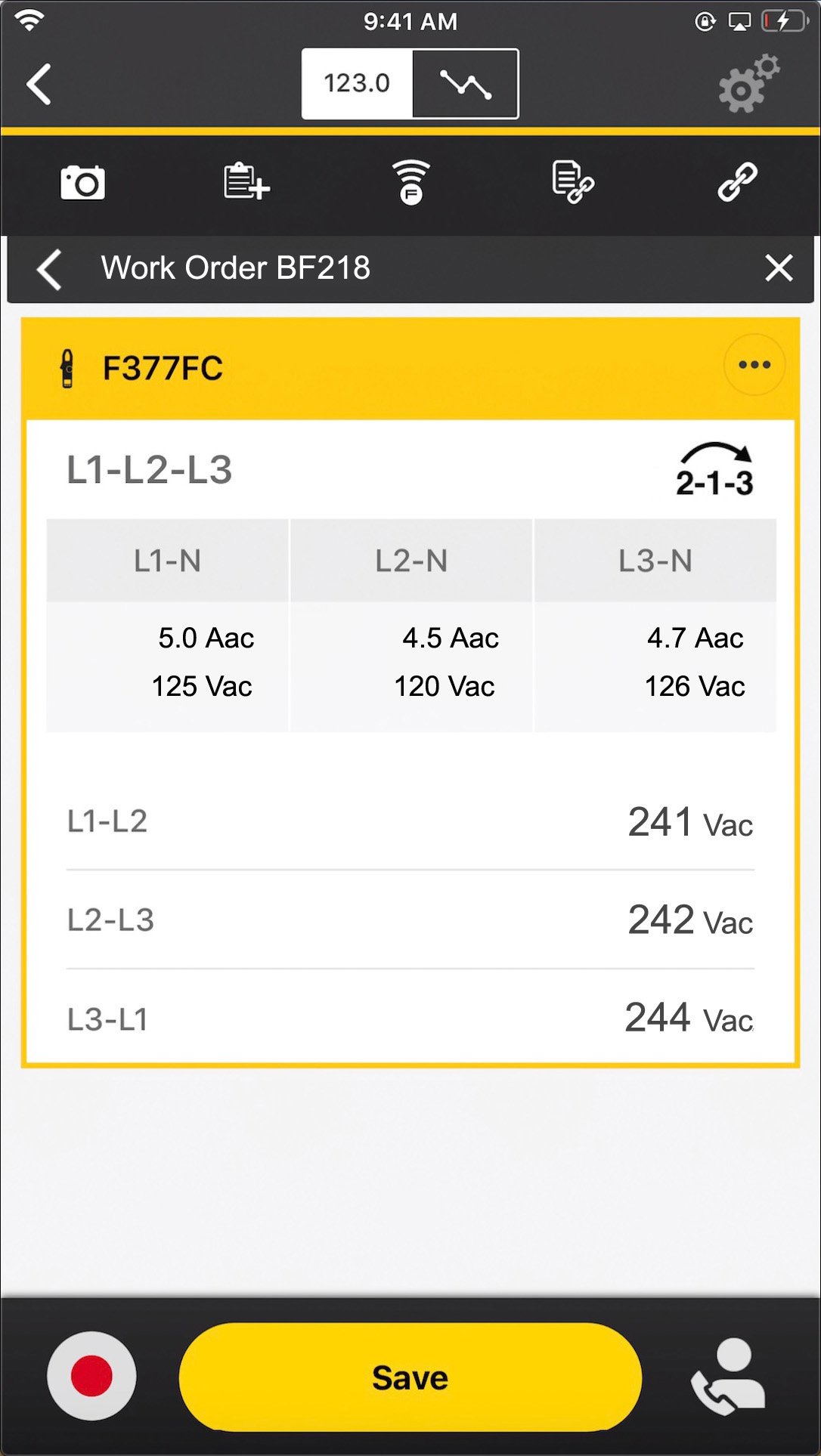
How to log data
- Turn on your 377FC/378FC and push the Fluke Connect button
- Open Fluke Connect App on your phone or tablet
- Click Capture Measurement and then choose the clamp meter you want use for logging data
- Once selected, you will start seeing live measurements. Click the
 for info
for info - Select logging interval and duration and start logging
- Once logging is complete, select Stop Log and Download Data to Fluke Connect
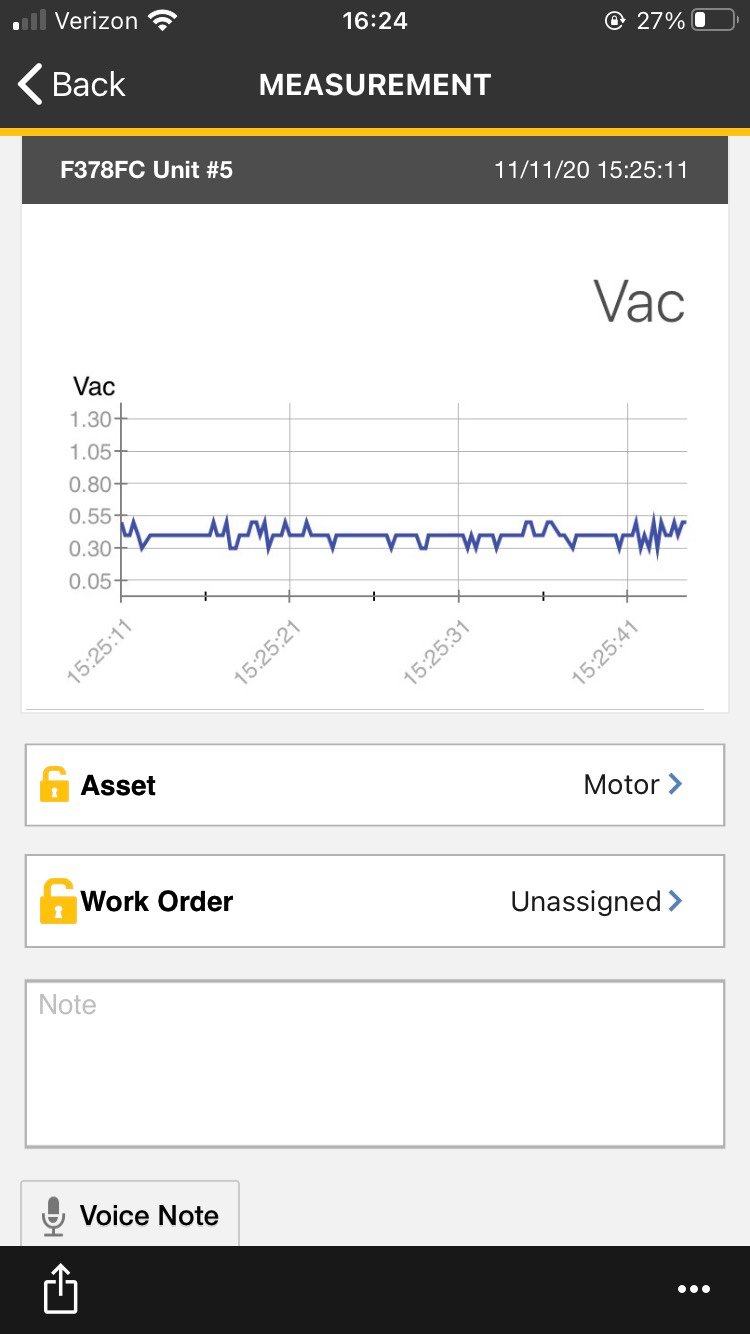
You can access this logged data from Main Menu > Measurements. The logged data can also be shared out via email for further analysis in .csv / .xls / .pdf formats.
 button to activate the Bluetooth Low Energy (BLE) radio on
button to activate the Bluetooth Low Energy (BLE) radio on for info
for info